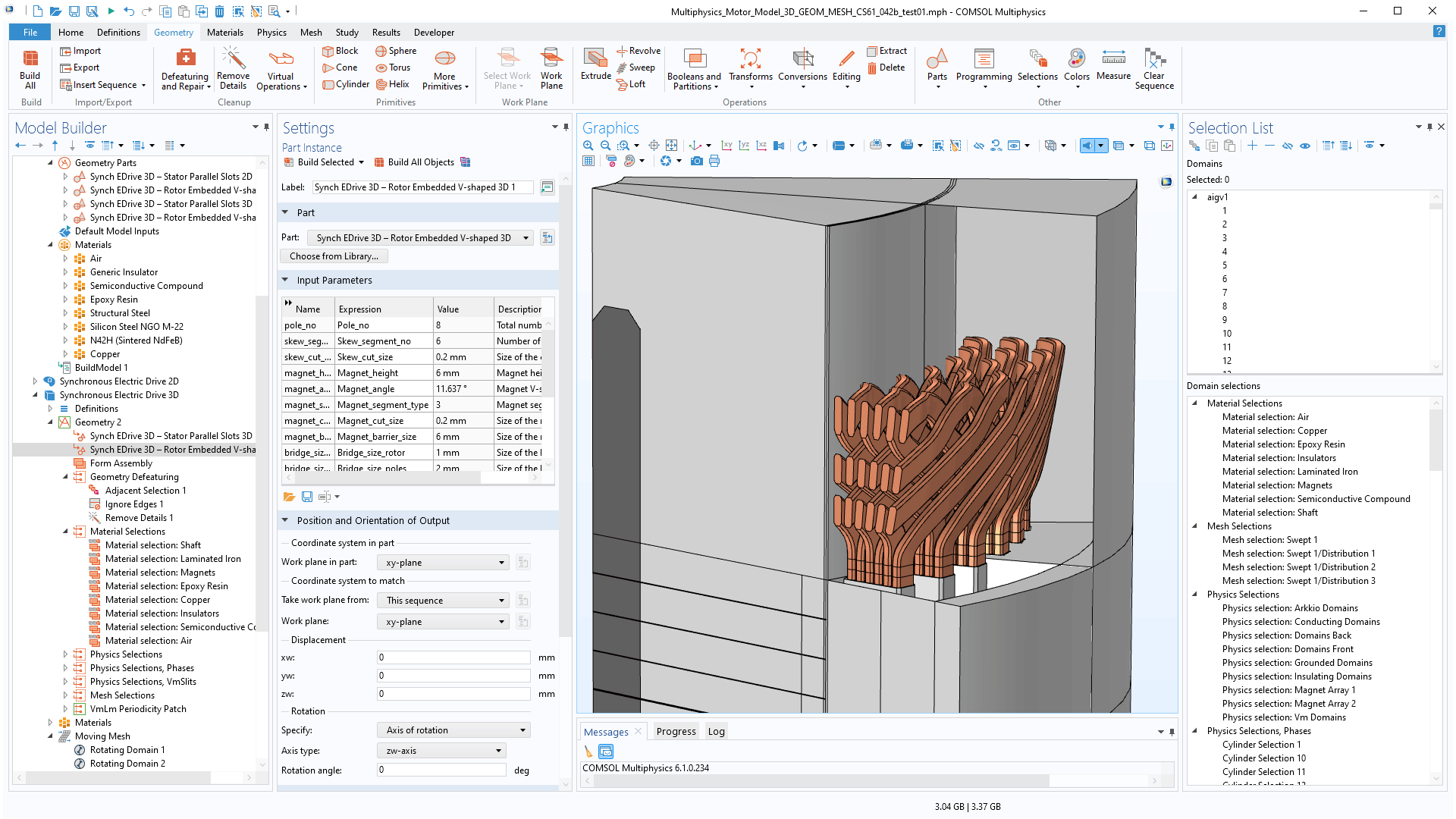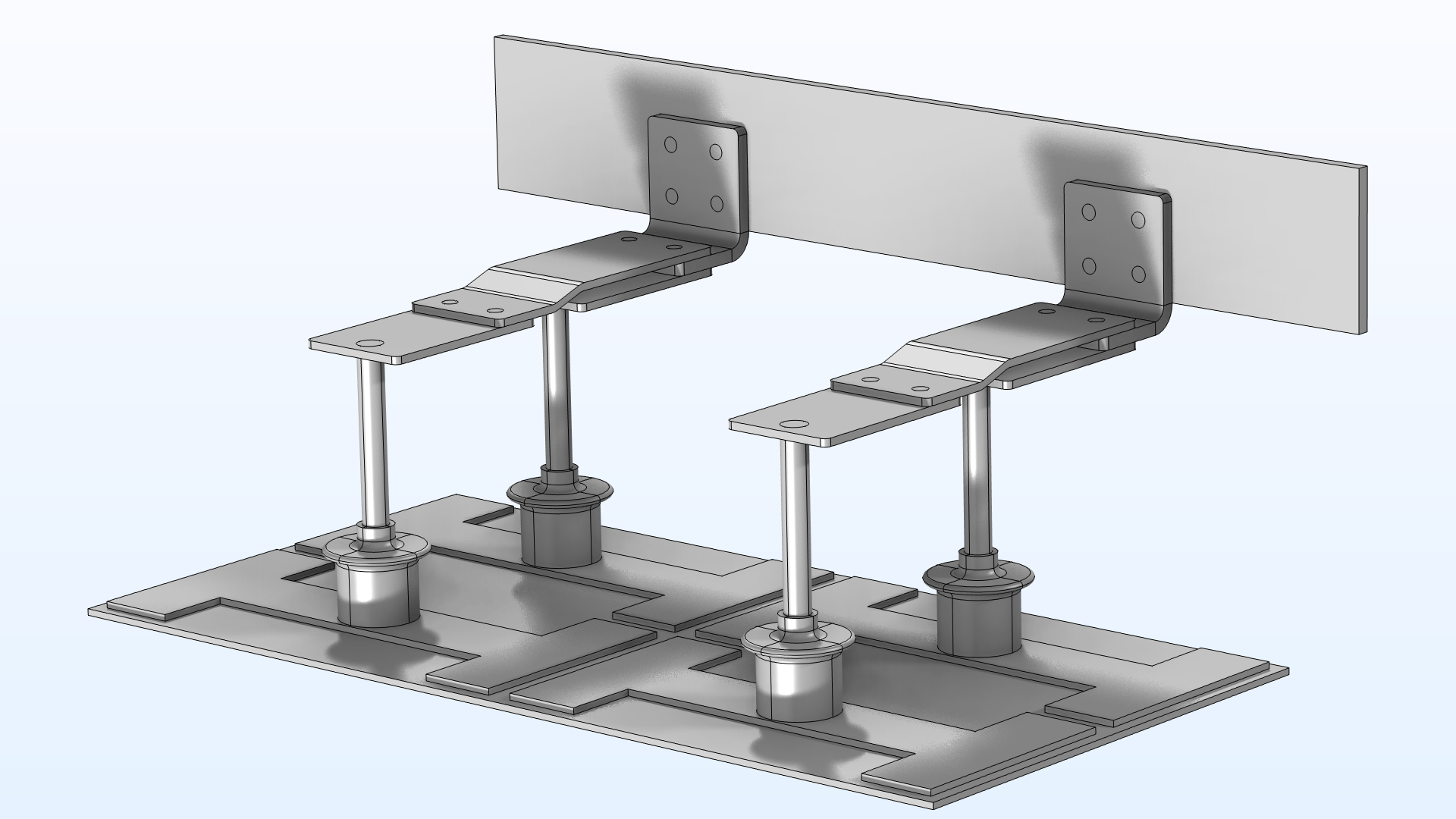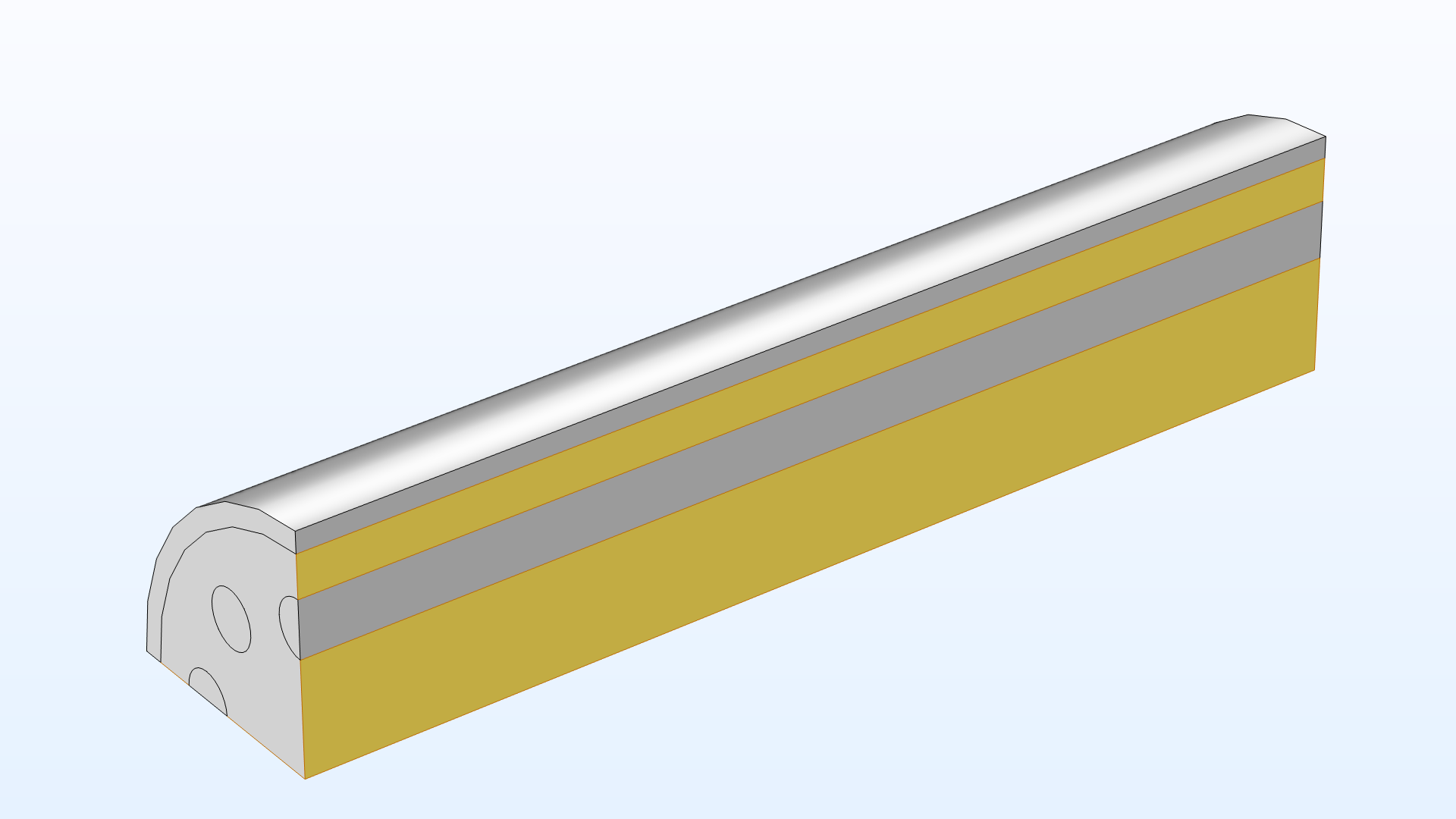support@comsol.com
Geometry Updates
COMSOL Multiphysics® version 6.1 provides better Boolean operations, updates to the Selection List window, and user interface improvements for geometry operations. Browse all of the geometry updates below.
Better and More Robust Handling of Geometries
Combining geometry objects with Boolean operations is now more robust when working with the COMSOL geometry kernel, which does not require any of the add-on products that include CAD functionality. These improvements are especially useful when working with large geometries containing many objects and when geometry parts overlap in a complex way. The update of selections after changing the geometry has also been improved, which can help create more stable geometric parametric sweeps.
More Efficient Workflow with the Selection List
When you right-click one or several selections in the lower part of the Selection List window, a context menu opens that now contains the Create Selections submenu. This enables you to create a new named selection, such as an Intersection Selection, that can then be used as an input for selection operations and coordinate-based selections. From the context menu, you can also choose to use the named selection as the input for the currently selected node in the model tree.
Creating an Intersection Selection directly from the Selection List and adding it to the selection of a Symmetry boundary condition.
Interactive Drawing Now Active by Default
The Sketch functionality is now active by default, making it possible to start drawing instantly with the interactive drawing tools after a 2D component or work plane in 3D is added. Previously, this required manually activating the Sketch visualization mode.
When adding a work plane, the interactive drawing tools of the Sketch mode are automatically available.
Revolving Around a Straight Edge
In the settings for the Revolve operation, there is now an option to specify the revolution axis by selecting a straight edge. The edge can be part of the sketch that will be revolved or be any edge in the current geometry, including the construction geometry. In previous versions, the only option for defining the axis of revolution was to specify a point and direction.
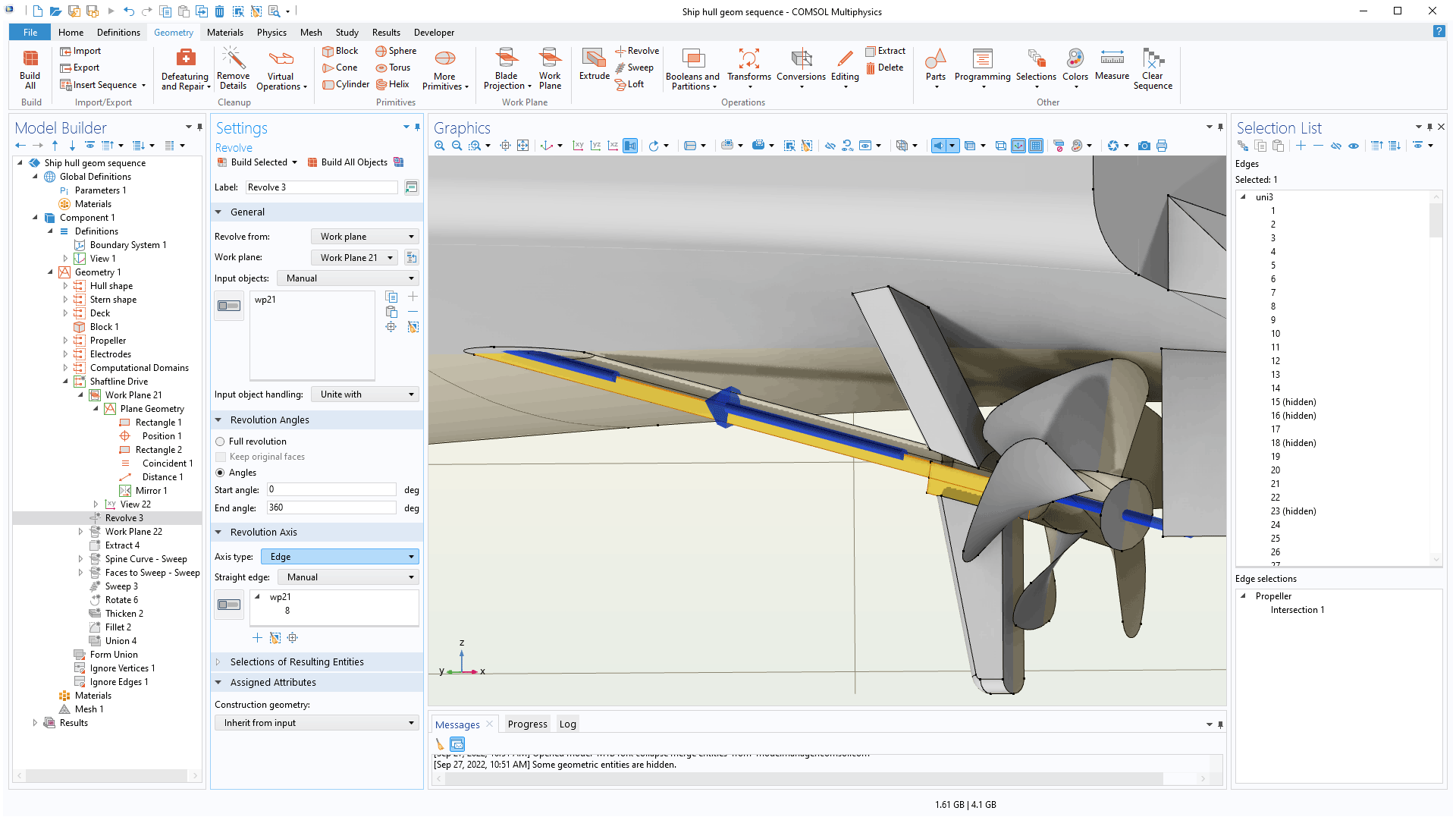
New Tutorial Models
COMSOL Multiphysics® version 6.1 introduces four new geometry tutorial models.
Busbar Assembly Geometry — with Geometry Parts
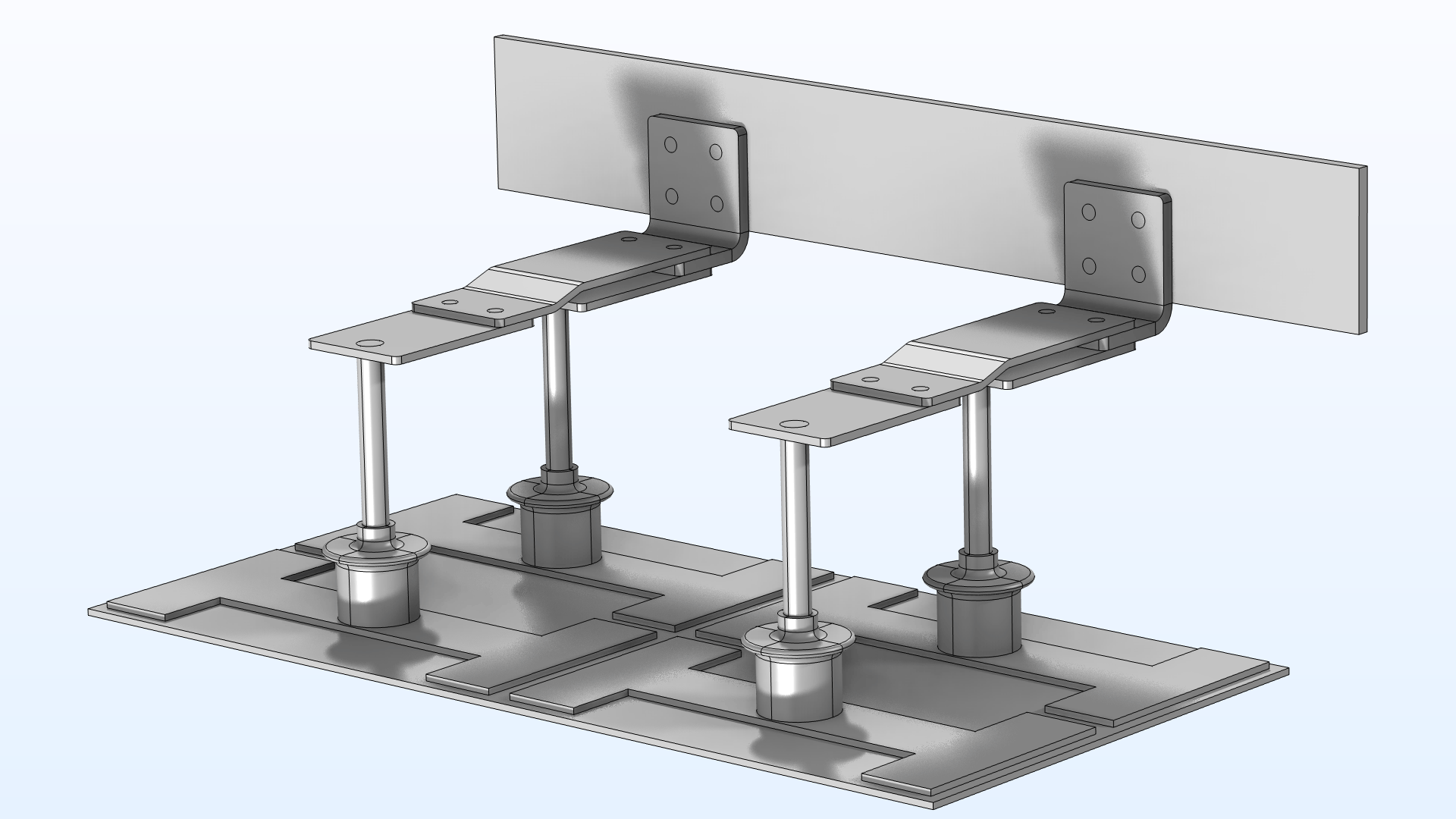
Application Library Title:
busbar_assembly_geometry
Light Bulb Geometry
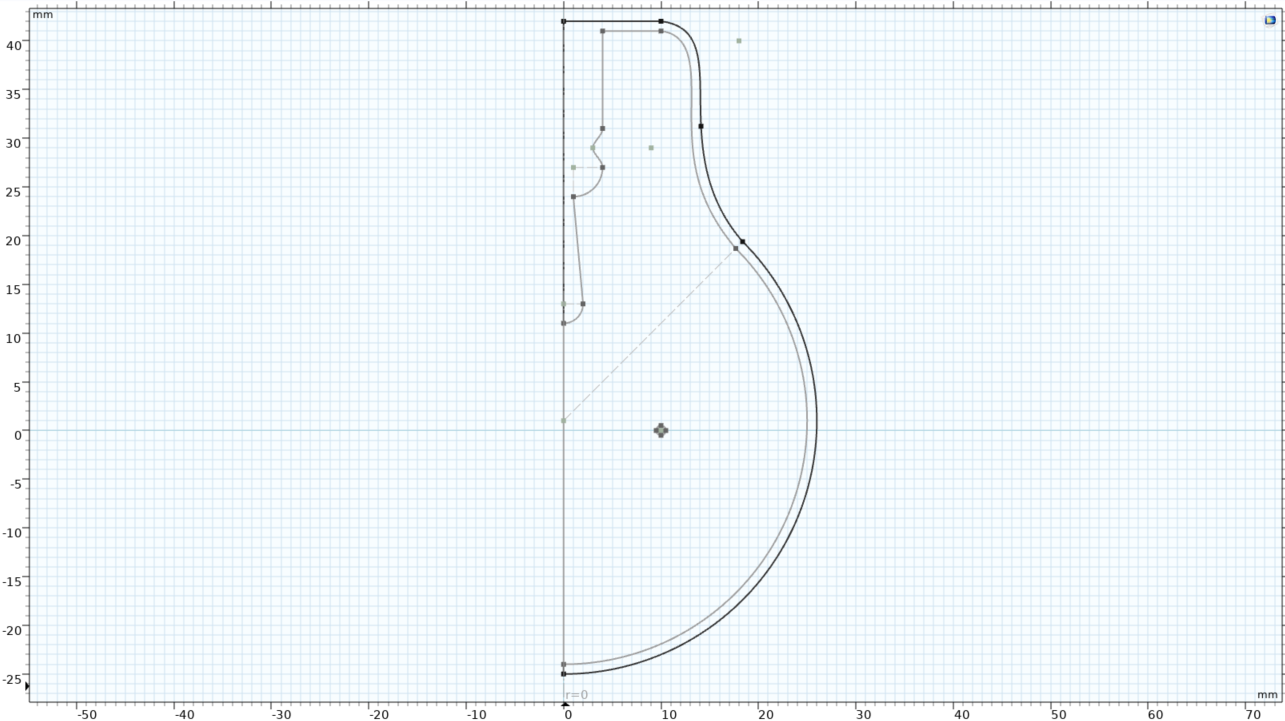
Application Library Title:
light_bulb_geometry