
Truck-mounted cranes are designed to handle heavy loads. With this in mind, manufacturers and engineers look to optimize the machine’s payload, or carrying, capacity. Simulation apps can help expedite the optimization process by extending simulation capabilities into the hands of those who are not experts in simulation through a customized and intuitive interface. Our Truck Mounted Crane Analyzer demo app shows the benefits of this approach.
Strength Is Key
With their mechanical advantage in providing lifting power as well as mobility, truck-mounted cranes are valued in numerous industries, from construction to electrical line maintenance. When designing these machines, an important consideration is the payload capacity of the crane. In other words, how much weight is the crane able to lift when in operation? Addressing this question involves taking into account the orientation and extension of the crane as well as the capacity of the crane’s hydraulic cylinders, which control the machine’s motions.
The Truck Mounted Crane Analyzer demo app, released with COMSOL Multiphysics® software version 5.1, provides answers — all within an easy-to-use, customized format. Designers who are not experts in setting up simulations need a simplified simulation tool in order to modify the configuration of the crane and the positioning of the payload as well as the capacity of the hydraulic cylinders. By turning your models into apps, you will provide them with the easy-to-use tool that they need to run their own simulations. Let’s take a closer look at this example.
A Demo App for Analyzing Truck-Mounted Crane Designs
The truck-mounted crane demo app is based on the Truck Mounted Crane tutorial model, which we have previously blogged about. The crane features five hydraulic cylinders: the inner boom cylinder, the outer boom cylinder, and three extension cylinders. The inner boom cylinder is used to rotate the inner boom with respect to the base, while the outer boom cylinder is used to rotate the outer boom with respect to the inner boom. Meanwhile, the extension cylinders are designed to modify the length of the three extensions. The different components of the crane’s geometry are illustrated below.
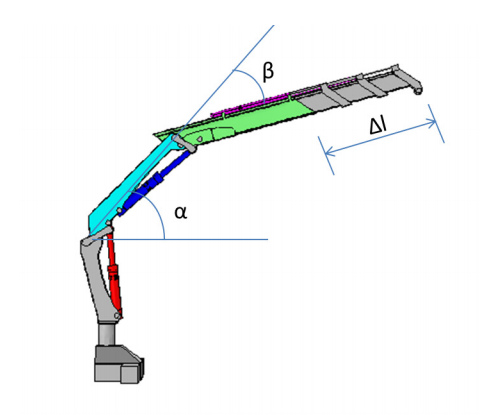
| Parts | Color |
|---|---|
| Inner boom | Cyan |
| Outer boom | Green |
| Inner boom cylinder | Red |
| Outer boom cylinder | Blue |
| Extension cylinders | Magenta |
The geometry of the crane.
When building your own app, you can adjust what parameters your app user should be able to modify. In our example case, we are creating an app for someone who wants to improve the payload capacity of the truck-mounted crane. Therefore, the demo app has been customized to allow modifications in the capacity of the hydraulic cylinders. In your app, you can include the elements that are important to your particular design scenario.
For the inner boom and outer boom cylinders in the crane, the capacity can range between 0.1 ton and 1000 ton (where 1 ton = 1000 kg); the capacity of the extension cylinders, on the other hand, can range between 0.1 ton and 100 ton. These parameters are listed under the Capacity of Hydraulic Cylinders section in the demo app, as shown in the screenshot below.
The intuitive user interface (UI) also includes options for changing the angle to the horizontal of the inner boom, the angle between the booms, and the total extension length. Located in the Orientation and Extension section, these parameters control the crane’s configuration as well as the payload’s position. To visualize the crane’s new configuration in the graphics window, the app user can click the Update button in the ribbon. Note that the weight of the crane is fixed in this application as 6.48 ton.
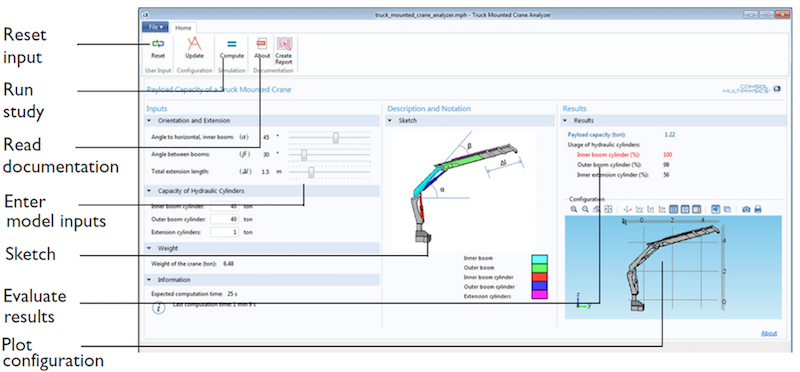
The app’s user interface.
After modifying the input parameters, the app user can click the Compute button in the ribbon to begin the computation of the simulation. On a typical desktop computer, it will take only about 25 seconds to compute the crane’s payload capacity with the simulation app.
Once the computation is complete, the payload capacity and the hydraulic cylinder usage results will be displayed in the Results section, with the updated input parameters reflected in the position of the linkages in the graphics window in the Configuration section. The Results section also includes the percent usage of each hydraulic cylinder, highlighting the limiting cylinder (i.e., the cylinder with a usage of 100%).
For the specified configuration of the crane, it is possible that the specified capacities of some of the hydraulic cylinders will not be sufficient to lift the weight of the crane. If this is the case, a warning message will appear as well as the minimum capacity that is required for each hydraulic cylinder in order to lift the crane’s weight. The minimum required capacity will also be highlighted if it exceeds the cylinder’s specified capacity.
Finally, by clicking the Create Report button, a Microsoft® Word document can be generated that compiles a report of the app. This report captures the current state of the application, noting modifications to the input parameters that you have decided to make available in your application and the simulation results.
Concluding Thoughts
By making simulation capabilities available to people without simulation expertise, simulation apps offer a more integrated approach to product design and development. The revolutionary Application Builder in COMSOL Multiphysics expands the scope of simulation by making the physics and functionality of your model available in a user-friendly format that can be tailored to design needs. Our truck-mounted crane demo app emphasizes the benefits of making your simulations accessible to a wider audience, offering a more efficient method for developing a high-performance machine.
Next Steps
- Download the demo app: Truck Mounted Crane Analyzer
- Learn how to create a simulation app (Corrugated Circular Horn Antenna Simulator example)
- Explore our other demo apps and additional updates to the Application Builder in COMSOL Multiphysics version 5.1 on our Release Highlights page
Microsoft is a registered trademark of Microsoft Corporation in the United States and/or other countries.



Comments (0)