Demo Database for Model Manager
Application ID: 104691
This local demo database for the Model Manager contains an imported copy of the Application Library models in COMSOL Multiphysics® version 6.0 and above. You can add this database from COMSOL Multiphysics® by selecting Download Demo Database for Model Manager from the File > Help menu. The database is automatically downloaded as a compressed ZIP archive from the COMSOL web site and unzippped to the default local databases directory as set in Preferences > Model Manager > Directory for local databases. In the Windows® operating system, the default location is %LOCALAPPDATA%\COMSOL\ModelManager\Databases.
You can also download the Demo Database.zip file and unzip it yourself. This is an option, for example, if you do not have internet access on the computer with your COMSOL Multiphysics® installation. Use these steps to unzip the file to the default directory location:
- Open the location where
Demo Database.zipwas downloaded, right-click on it and choose Extract All… - Click Browse… in the dialog to select a destination for the extracted files.
- Type
%LOCALAPPDATA%in the Folder field and click Select Folder - The dialog should now list a path to
AppData\Localwithin your user profile under Files will be extracted to this folder - Append
\COMSOL\ModelManager\Databasesto the end of the path and click Extract. - Wait while the files are extracted.
If you choose another location, it must not be on a network drive and must not be read-only. Then go to Add Database > Open Local Database in the Model Manager workspace in COMSOL Multiphysics® and select the file Demo Database.mphdb inside the unzipped database folder. You can now use the demo database in the Model Manager.
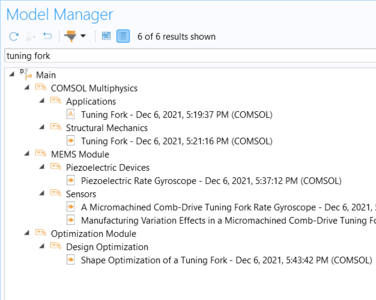
This model example illustrates applications of this type that would nominally be built using the following products:
however, additional products may be required to completely define and model it. Furthermore, this example may also be defined and modeled using components from the following product combinations:
The combination of COMSOL® products required to model your application depends on several factors and may include boundary conditions, material properties, physics interfaces, and part libraries. Particular functionality may be common to several products. To determine the right combination of products for your modeling needs, review the Specification Chart and make use of a free evaluation license. The COMSOL Sales and Support teams are available for answering any questions you may have regarding this.
