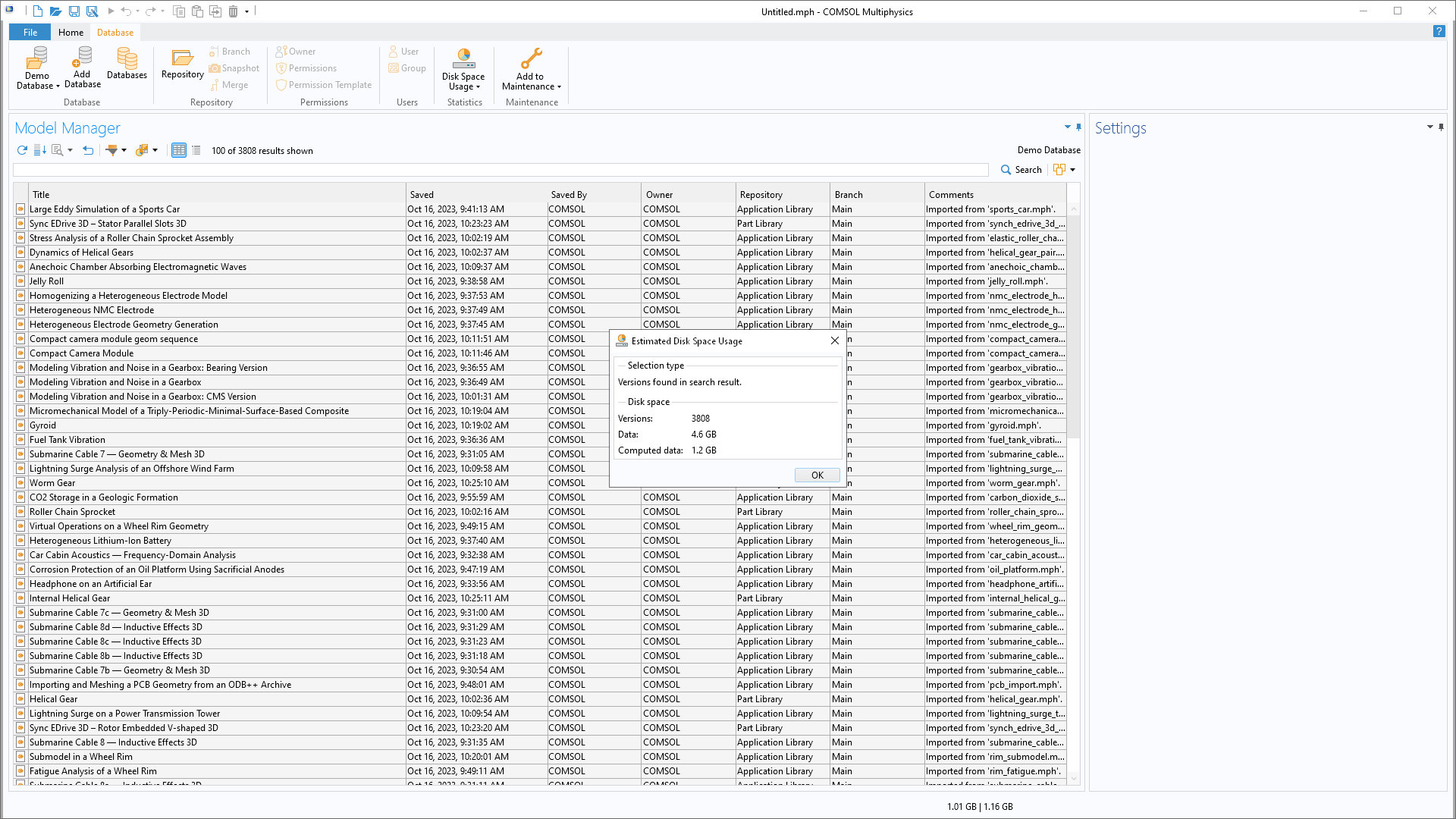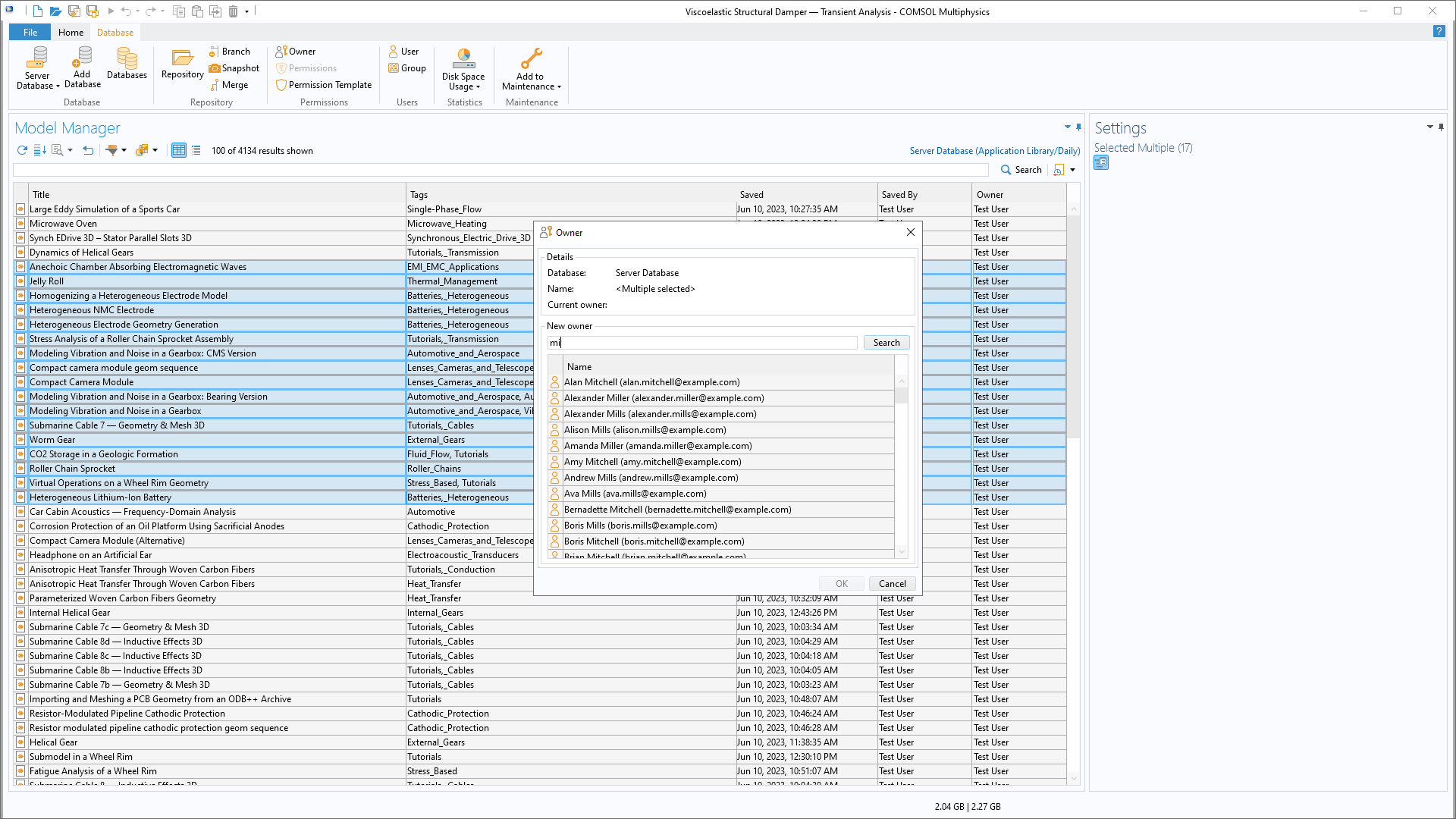support@comsol.com
Model Manager Updates
For users of the Model Manager, COMSOL Multiphysics® version 6.2 provides improved search functionality, the ability to use geometry parts stored in a database, a public application programming interface (API) based on Java for accessing the database programmatically, and extended maintenance operations. Learn more about these updates below.
Improved Search Functionality
In version 6.2, support has been added for sorting search results by title, saved date, total size, computed data size, or search rank (search relevance), in either ascending or descending order. This sorting functionality can be applied by a new toolbar button in the Model Manager window and the Open, Select File, and Select Model windows.
It is now possible to search among all versions in a Model Manager database instead of among only the latest versions associated with a given branch. This is useful if you want to see all previous versions of an item or to see versions from multiple branches or repositories together. The All Versions in the Database search mode supports full text search and all item filters except Tag. No content filters except Part are supported.
An option to disable an applied filter in the Model Manager search toolbar has been added. The disabled filter is present in the toolbar but does not contribute to the search.
A menu of previously performed searches can now be accessed within the Model Manager window and the Open, Select File, and Select Model windows. The Search History menu is accessible through a button on the respective search toolbar of the windows.
It is now possible to filter search results by Size (the total size of models and data files); Computed Data (the size of the built, computed, and plotted data of models); and the optional Commit Comment if it was used when saving. These filters can also be applied using the search syntax with the following new expressions: @size, @computedData, and @commitComment. Additionally, @branch and @repository are available as new expressions for matching a version to its branch and repository. The new @itemType expression matches the item type of the item that a version belongs to (model or file) — as compared to @itemVersionType, which matches the specific item version type of a version (model, application, physics, file, or fileset). The instant in time when an item version was saved is available as @saved, and the name or display name of the user who saved an item version is available as @savedBy.
Extended Maintenance Operations
It is now possible in the Model Manager to make multiple selections when estimating the total disk space usage; clearing built, computed, and plotted data; and permanently deleting models and data files. You can also collect various subsets of versions on which you want to perform such maintenance operations in the Maintenance window — which now supports showing versions belonging to multiple items instead of just a single item. A subset may, for example, be specified as all those versions matching the current search in the Model Manager window.
COMSOL API for Model Manager Databases
It is now possible to access models and data files stored in a Model Manager database via a Model Manager API for use with the Java programming language. This access includes, for example, loading and saving models, using data files as input or output, and searching versions. The Model Manager API can be used in the Application Builder’s Method Editor, from model files for Java, and from the LiveLink™ for MATLAB® interface.
The Java documentation for all types and methods in the Model Manager API is available here — see COMSOL API for use with Java > Java Documentation at the bottom of the page. For technical details, see the Java documentation for the com.comsol.api.database package.
Geometry Parts Stored in a Database
Geometry parts can now be version controlled in a Model Manager database. Model versions that contain reusable geometry parts can be easily found using the Model Manager search functionality and loaded into the model opened in the COMSOL Desktop®. This can be done by, for example, right-clicking a geometry part node in the Contents section of the Settings window and selecting Insert into Model. Geometry parts loaded from a database will appear as a referenced version in the References window for the saved model.
Load and Import Data Files from a Database into Tables
You can now load tables with data from data files stored in Model Manager databases. This option is available as a Load From button under the table in the settings of, for example, the Parameters and Variables nodes. Similarly, the Table features under Results now have an Import From action to support importing data from a database into the table.
Import and Export Models With or Without Computed Data
Built, computed, and plotted data can now be excluded when importing and exporting models between the file system and a Model Manager database.
Insert Global Parameters from Model Contents
The Insert into Model button in the Contents section of the Settings window can now be used to insert parameters into a model opened in the COMSOL Desktop®. A prompt to either overwrite or rename the parameters will appear if there is overlap between the names of new and existing parameters.
Set the Owner of Multiple Selected Items
When setting owners, it is now possible to make multiple selections of database objects.
Improvements to Working with Filesets
The Contents section of the Settings window for a data file stored in a Model Manager database has been updated to simplify working with filesets, i.e., file versions containing multiple file resources. An entire folder containing file resources can now be added via a new Add Folder option. The Replace button no longer changes the filename of a replaced file resource, only its contents. A new Preview File button enables you to open a selected file resource with the default application for its file type.