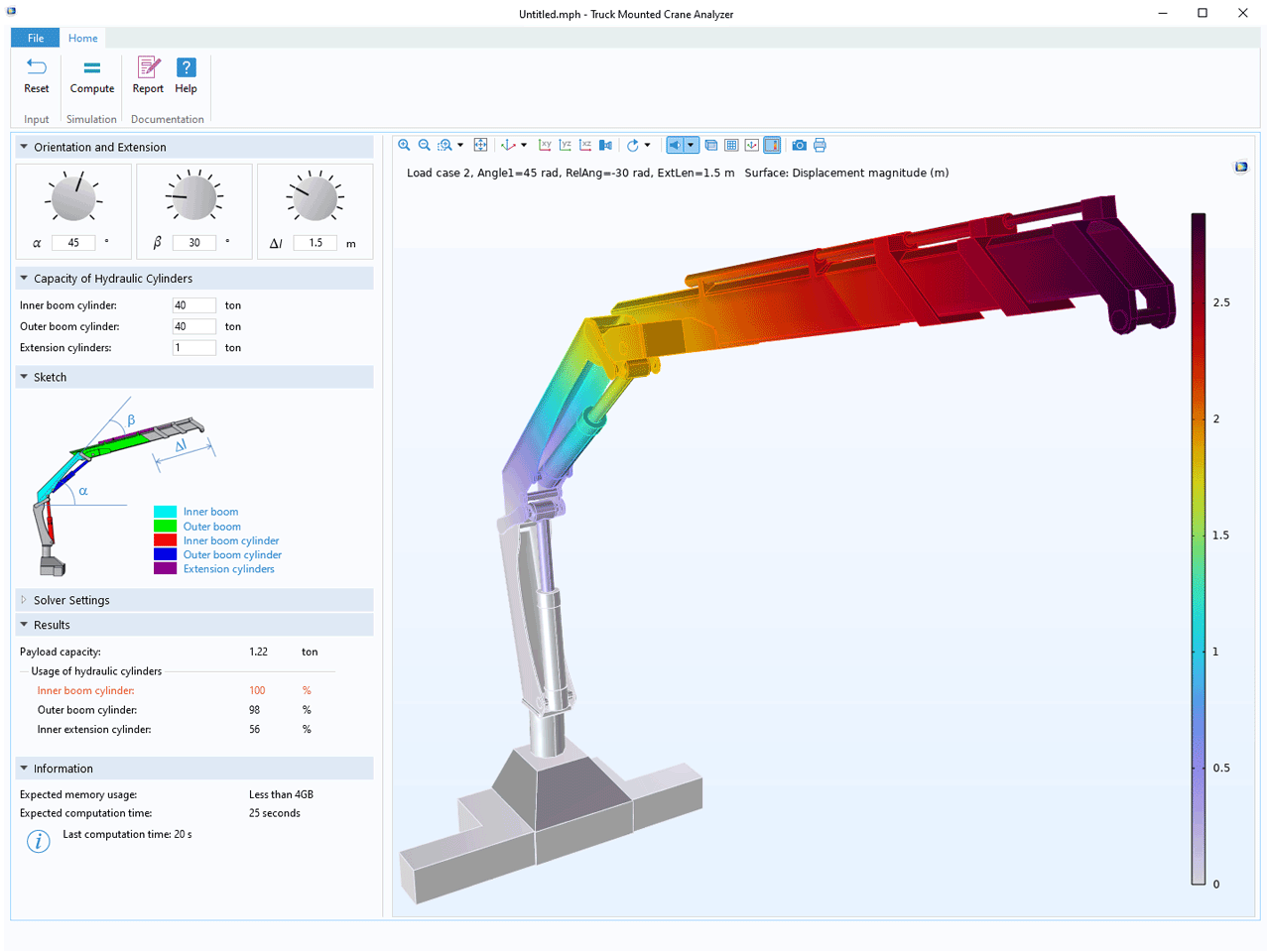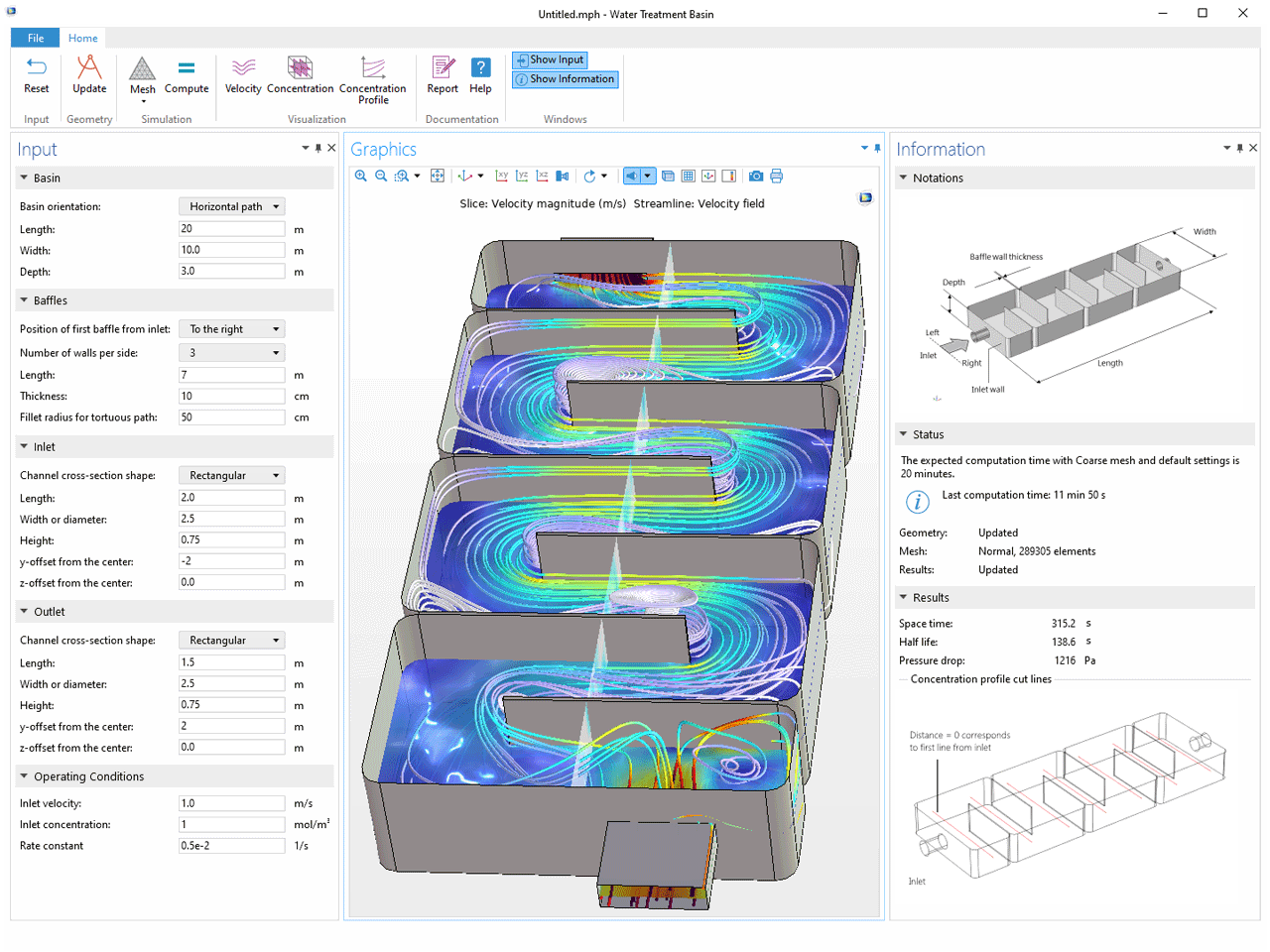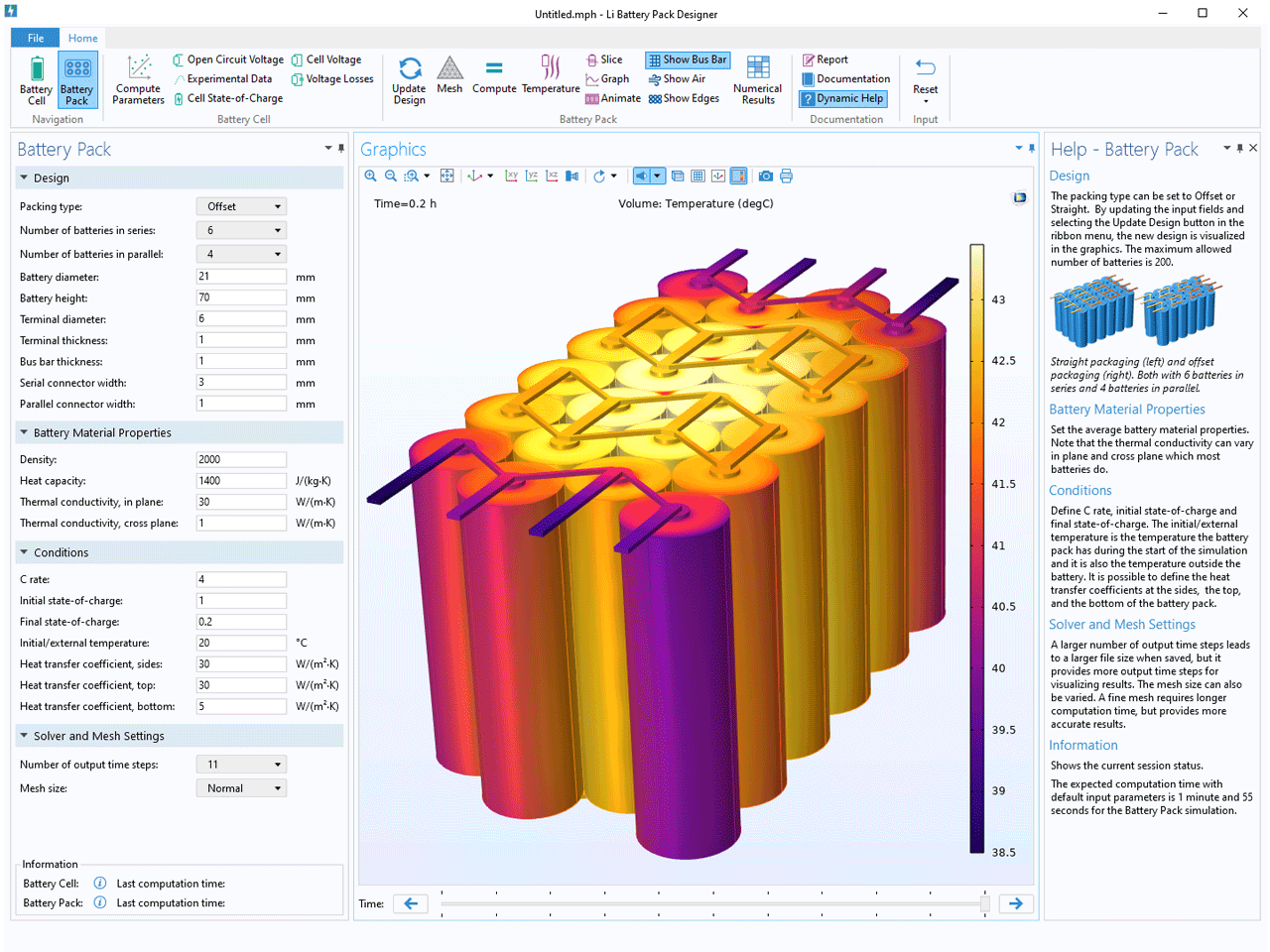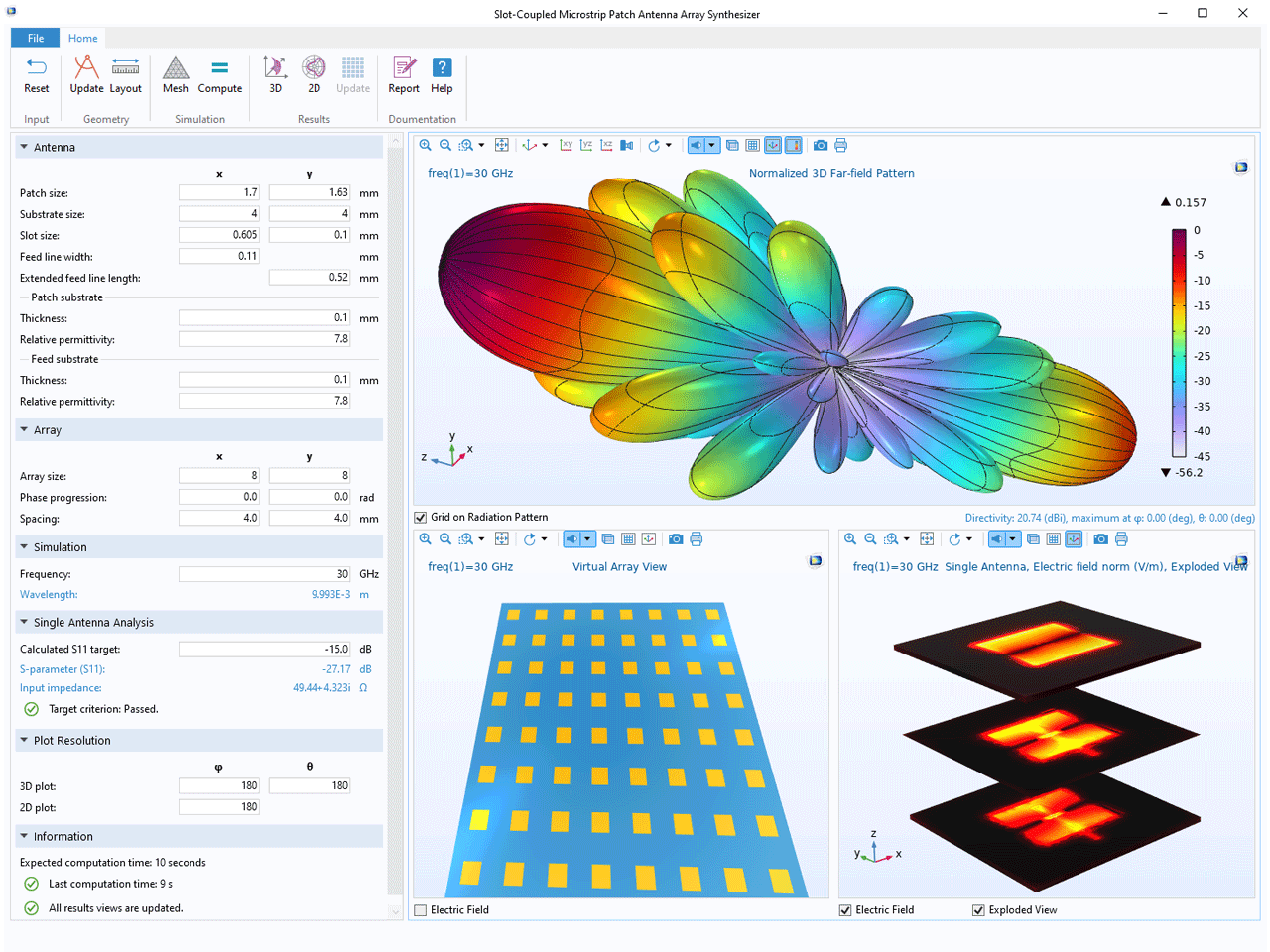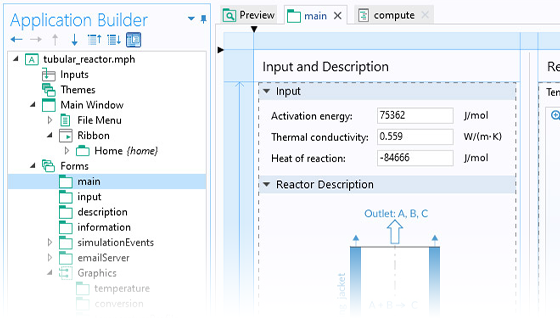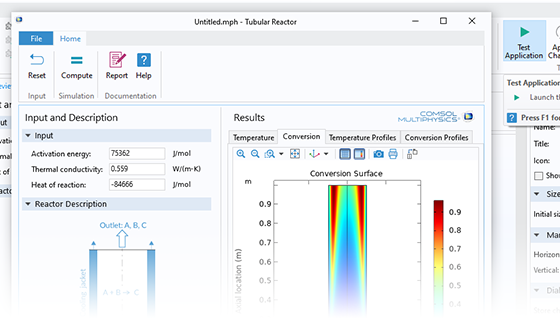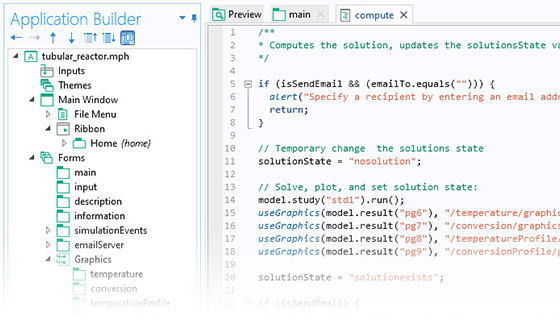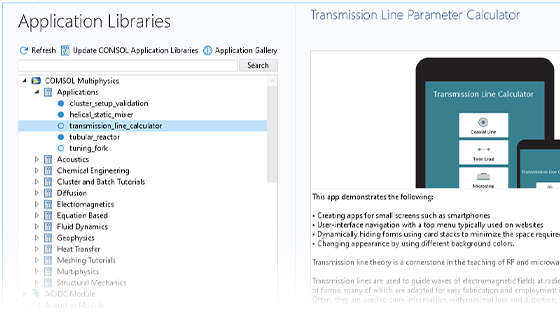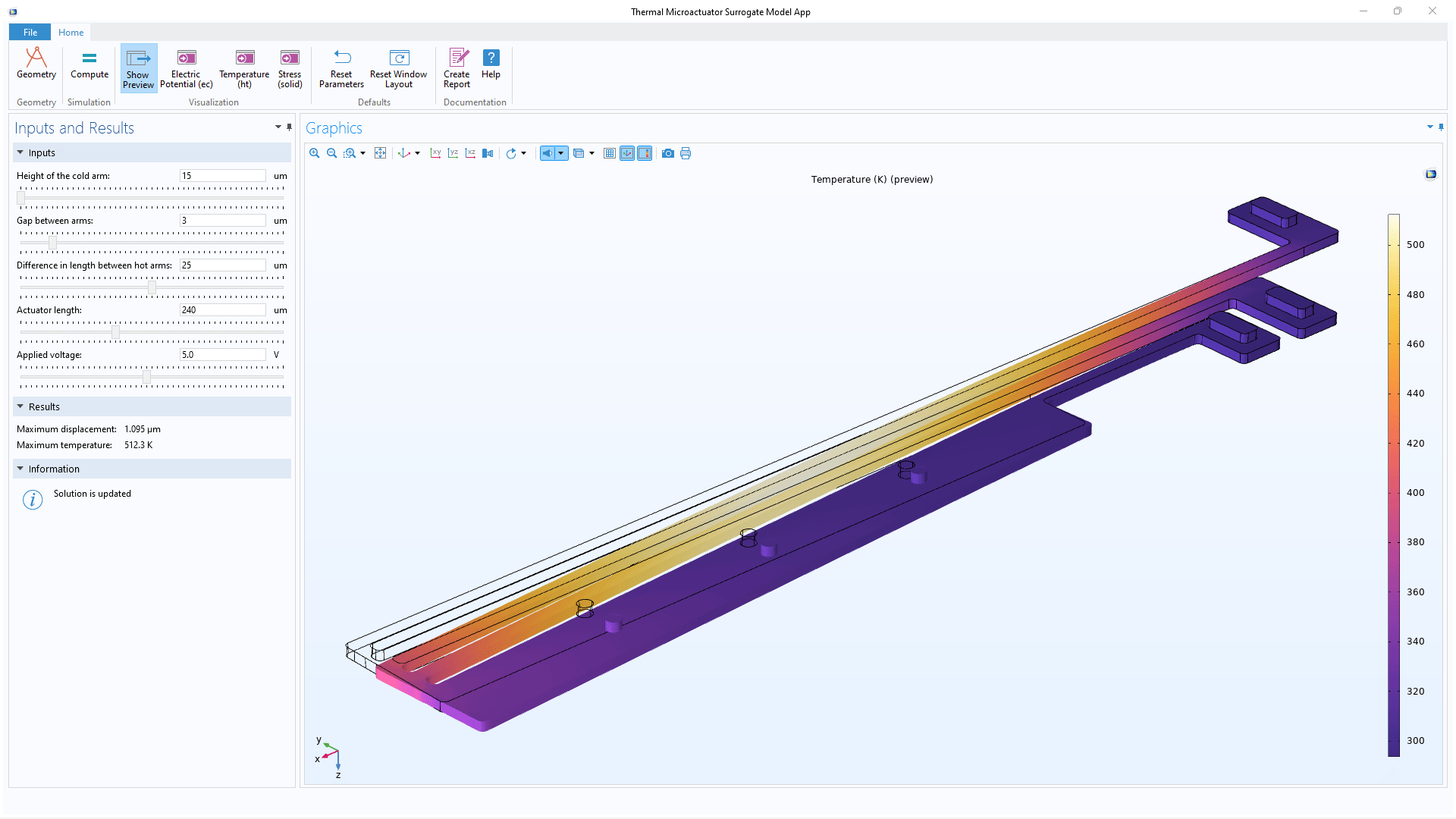Benefits of Simulation Apps
Mathematical Models, Accessible to Everyone
The Application Builder enables simulation experts to create intuitive user interfaces for their computational models — ready-to-use custom applications. The app user is then focused on the input parameters and computational results that matter, without requiring foreknowledge of the underlying model.
The Application Builder is included in the Windows® version of COMSOL Multiphysics® and accessible from the COMSOL Desktop® environment. While you need Windows® to build apps, they can be run on macOS and the Linux® operating system as well.
Comprehensive Simulation Tools for Specific Tasks
COMSOL apps are custom-made simulation tools that contain all the benefits of a model built with the Model Builder, without the extraneous information. The general model can serve as a starting point for several different apps, each with its own restricted input and output options relevant for a specific task.
The Application Builder in COMSOL Multiphysics® provides all functionality needed to build and maintain comprehensive simulation apps. For example, you can:
- Include user documentation, checks for “inputs within bounds”, and predefined reports at the click of a button
- Build the geometry around a parametric CAD model
- Import text or binary files with experimental data
- Configure the app to automatically send an email to a select set of recipients when a computation is finished
- Generate reports in Microsoft® Word®, Microsoft® PowerPoint®, or HTML formats
Beyond the built-in tools, you can write methods in the Java programming language. There are very few limitations for what you can include in an app.